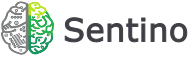Sentino Interview Dashboard – Dedicated User Interface for API
Our development team has designed Sentino Interview Dashboard. This is an easy-to-use interface for Sentino Interview API intended for streamlining of the whole process of file submission, status monitoring, and report downloading. The Dashboard guides its users through the process steps via coherent and easy to read instructions.
The interface contains the data about the recently processed files in a clearly arranged table form. Each of the columns (“Date”, “File Name”, “Description”, “Status”, “Actions”) includes the correspondent information. A user can choose to display from 20 to 100 files on one screen. The “Summary” area in the upper right corner shows the list of the inventories pre-selected and used for file processing. This area also displays statistics for the current month and the whole processing period.
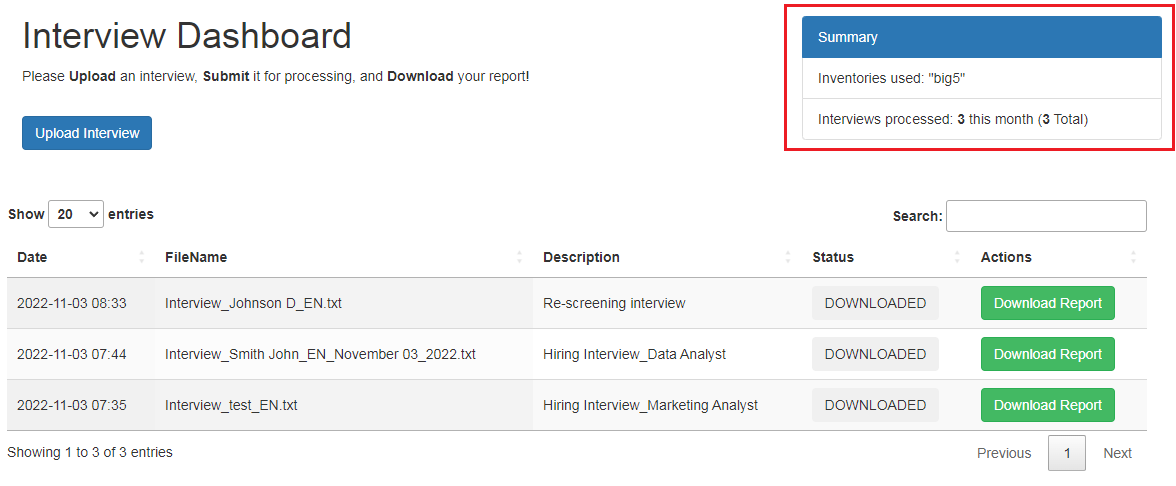
Sentino Interview Dashboard supports the following formats of uploaded files:
- Text files – .txt, .doc, .docx
- Audio files – .pcm, .wav, .mp3, .flac, .alac
- Video files – .mp4, .mov, .wmv, .avi
Processing Sequence
1. Just log in Sentino Interview Dashboard and press the button “Upload Interview” in the upper left conner of the start screen to browse and upload the relevant file:
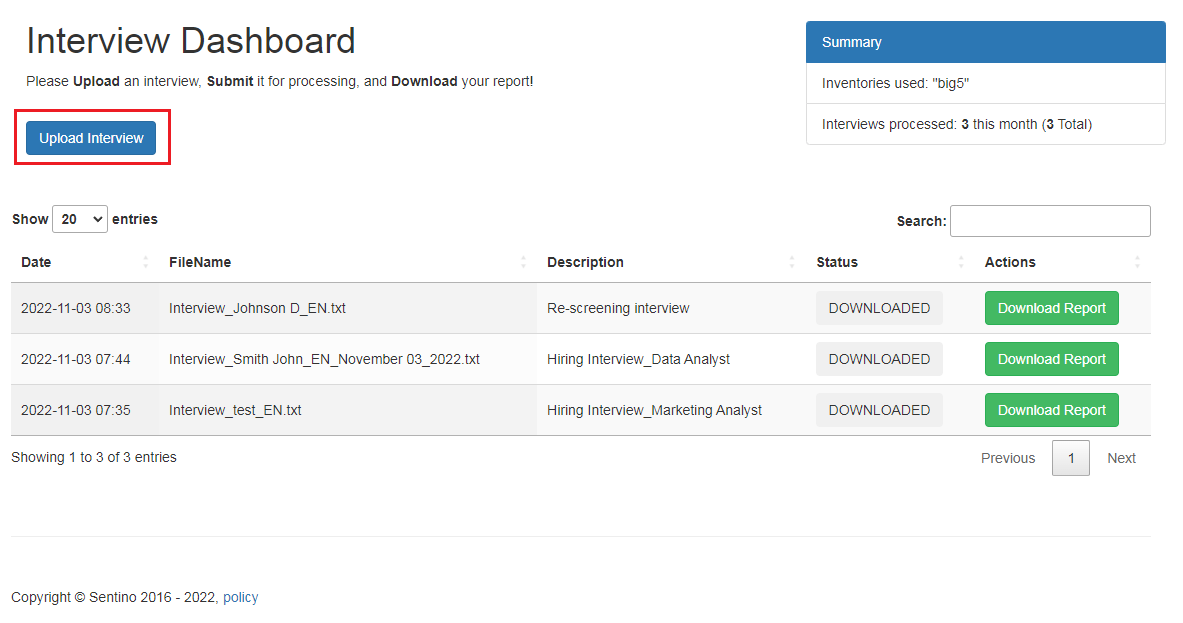
2. Then choose the file for uploading, enter its text description in the pop up screen, if necessary, and press “Submit”:
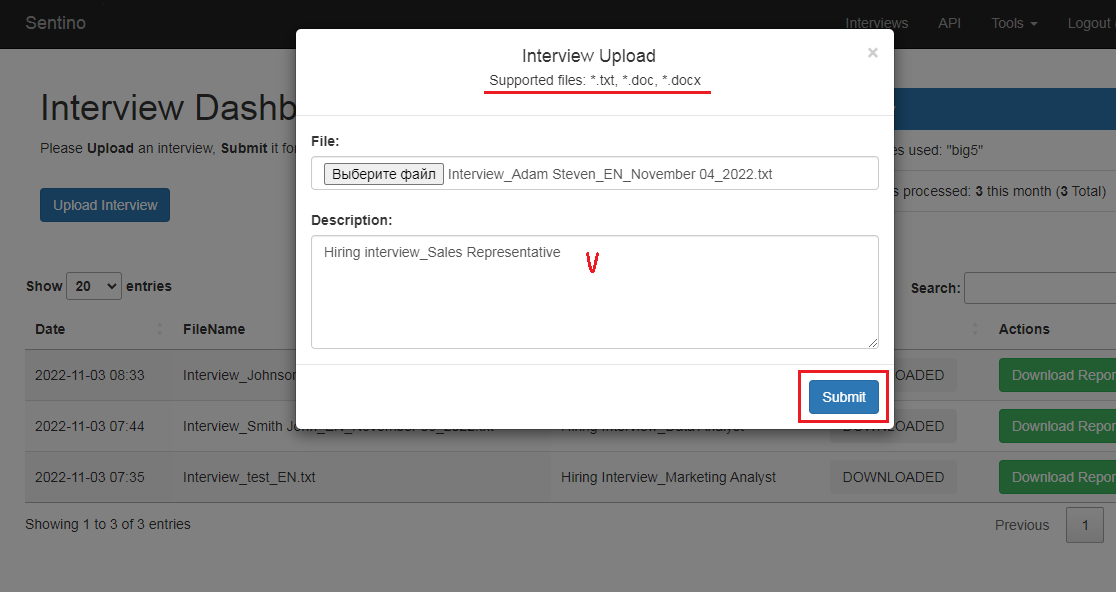
3. Perform a final check of the file info (Processing Status – READY TO SUBMIT). After, press “Submit” to send the file to Sentino or press “Delete” to cancel the uploading procedure. If the file submission is completed successfully, the file status changes from READY TO SUBMIT to SUBMITTED:
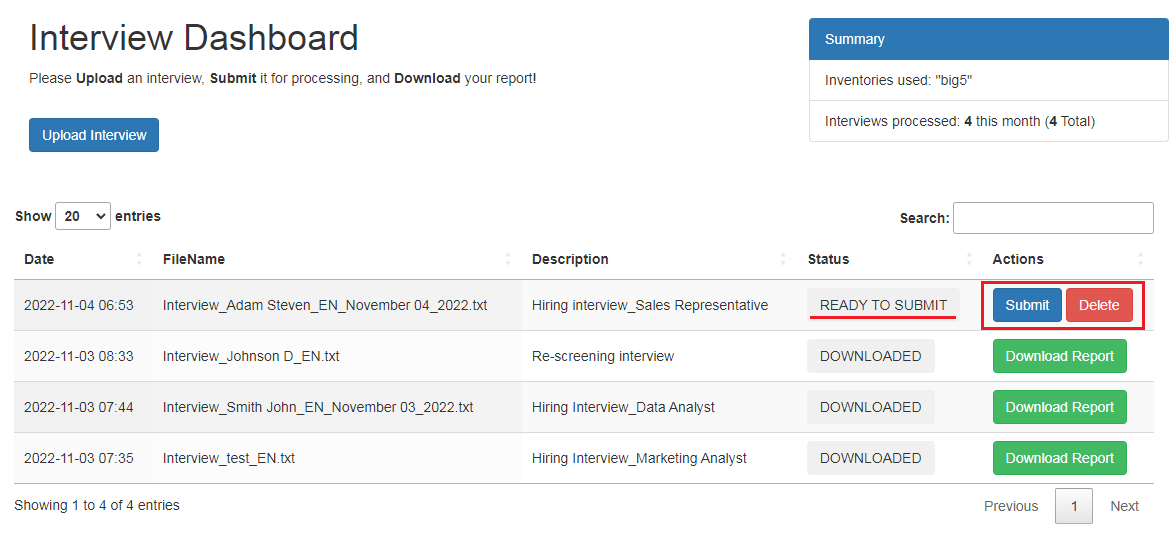
4. Let Sentino Interview API to perform the AI-based semantic analysis and generate the multifaceted personality profile. Then wait for the relevant e-mail notification or use the “Status” column to monitor the file processing status. When the report is ready for downloading, the status changes to READY.
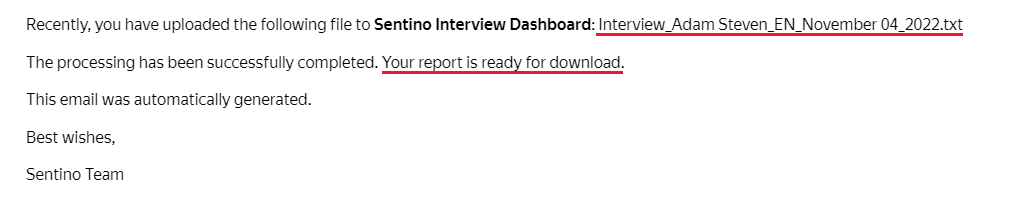
5. Press “Download Report” in the right column of the table to download the output documentation package: the text transcript and the personality profile in two file formats (.csv, .json). After that the file processing status changes from READY to DOWNLOADED.
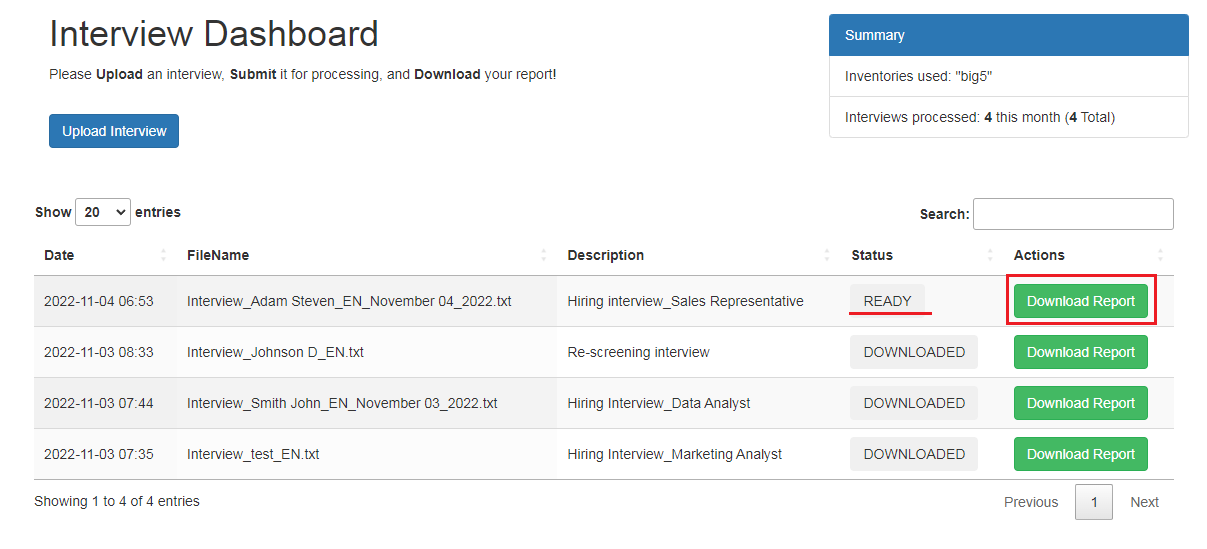
6. Proceed with other text files or audio/video interview records.